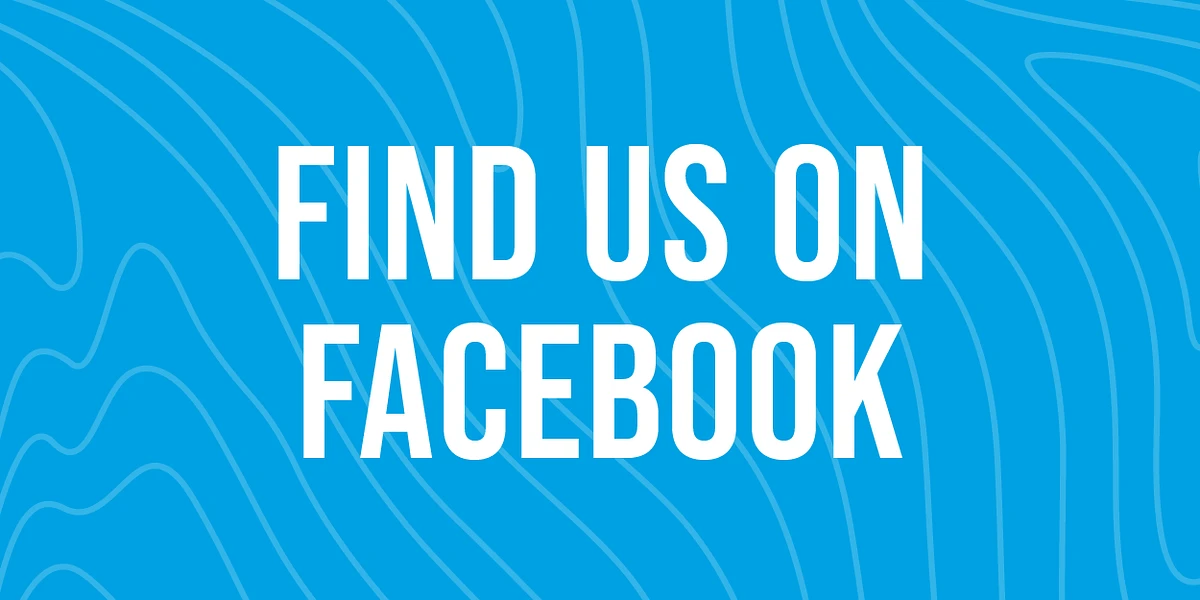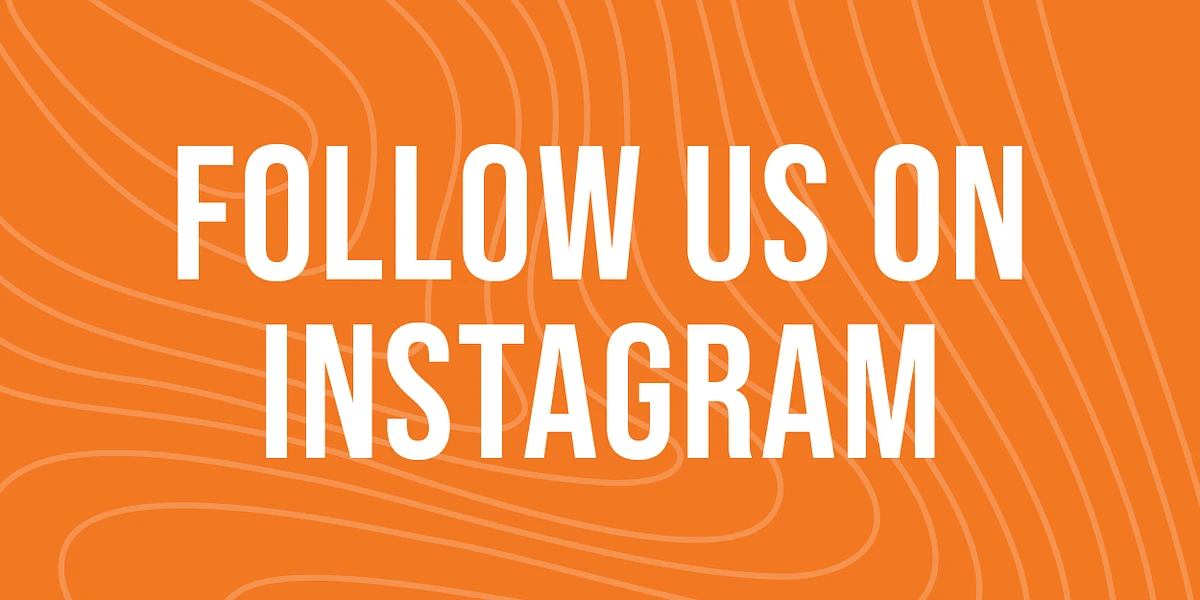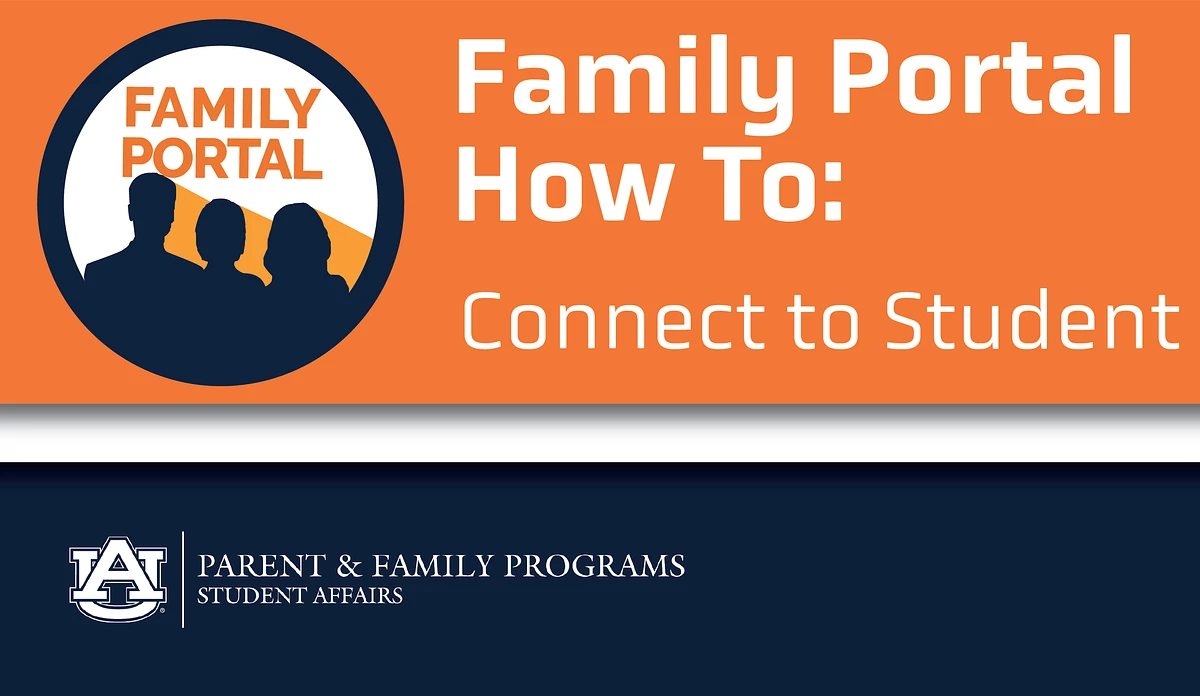Connecting to your student through the Family Portal is your way to have access to your student's midterm and final grades, account information, holds on their account, class schedule, and more. We have created a step-by-step guide to help parents and families understand how to connect to their student. A visual guide is also attached below as a PDF.
How to connect to your student:
Parents and families must log in to the Family Portal with their credentials.
Step 1: Once you are logged in to the Family Portal and are on the home screen, on the left side of the home page there is an area that says “I’d Like To…” and it should be under the list of communities you are a part of. Click the “Connect to my Student” button. You may have to scroll down to see this area.
Step 2: There you will see a page that has instructions on how to connect to your student. You will input your student’s Auburn email address, your relationship to the student, and then select the information you would like to have access to. Once you have completed your selections, make sure to click the "connect to your student" button.
Step 3: After you select “Connect to Student” you will have completed your part of the process. If your student has already registered for courses, then they will receive an email to the Auburn account indicating that a request has been made and that they can act on it. If your student has not registered for courses at Camp War Eagle or SOS yet, then you will be informed that your student’s data are not yet available, but you will be notified when they are uploaded. As a general rule, you can connect to your student the day after they register as part of their orientation process.
Click here for a visual guide: https://res.cloudinary.com/cam...
Skip past news feed