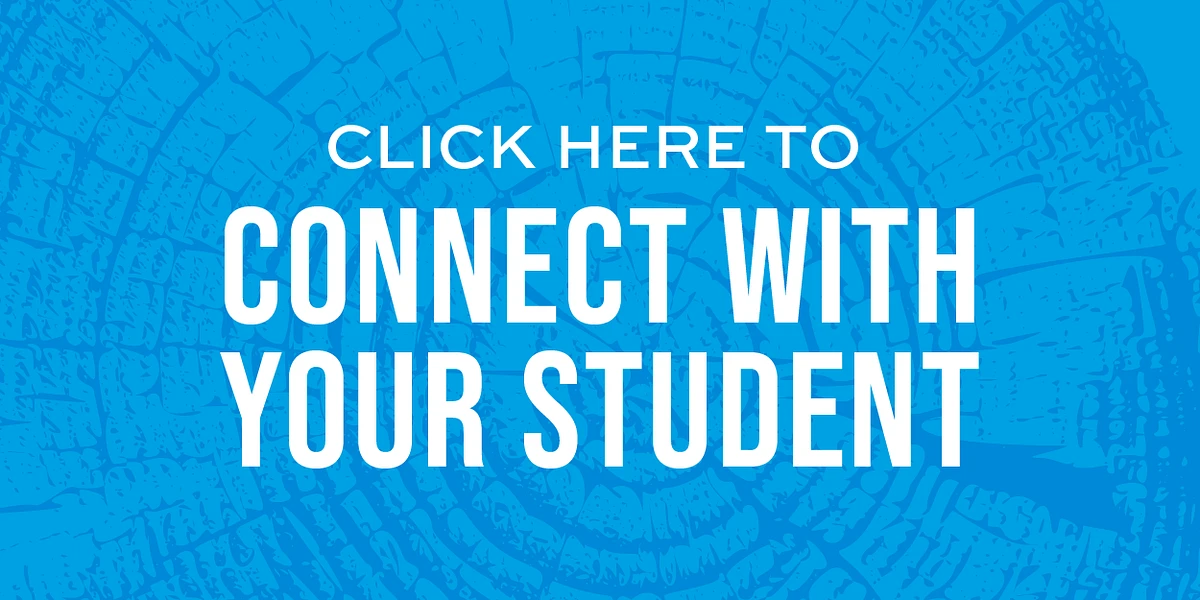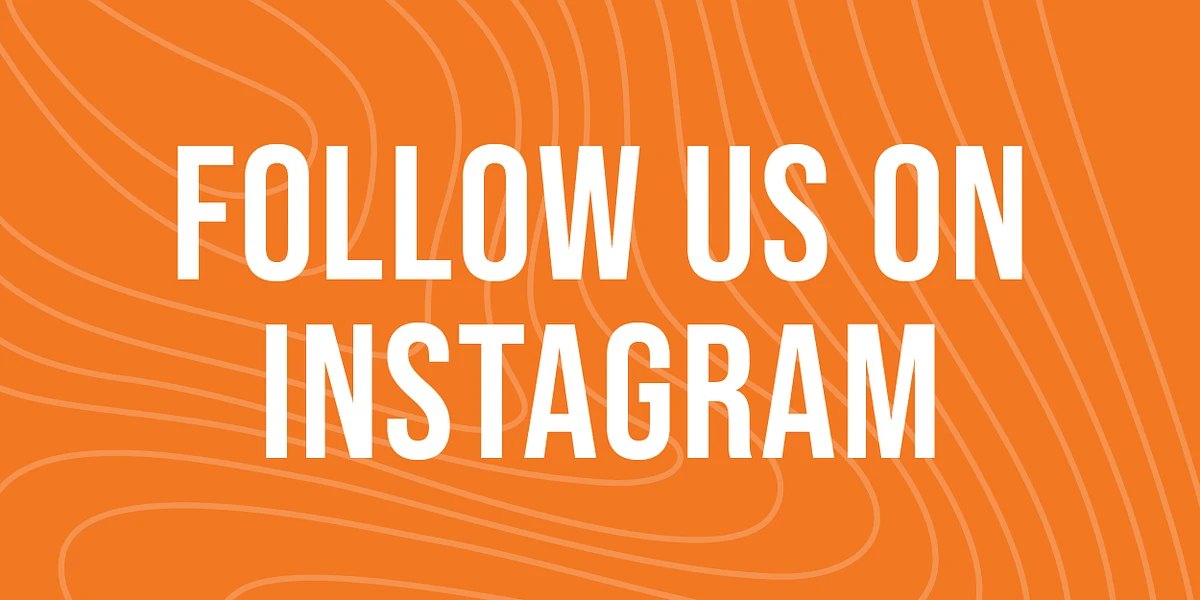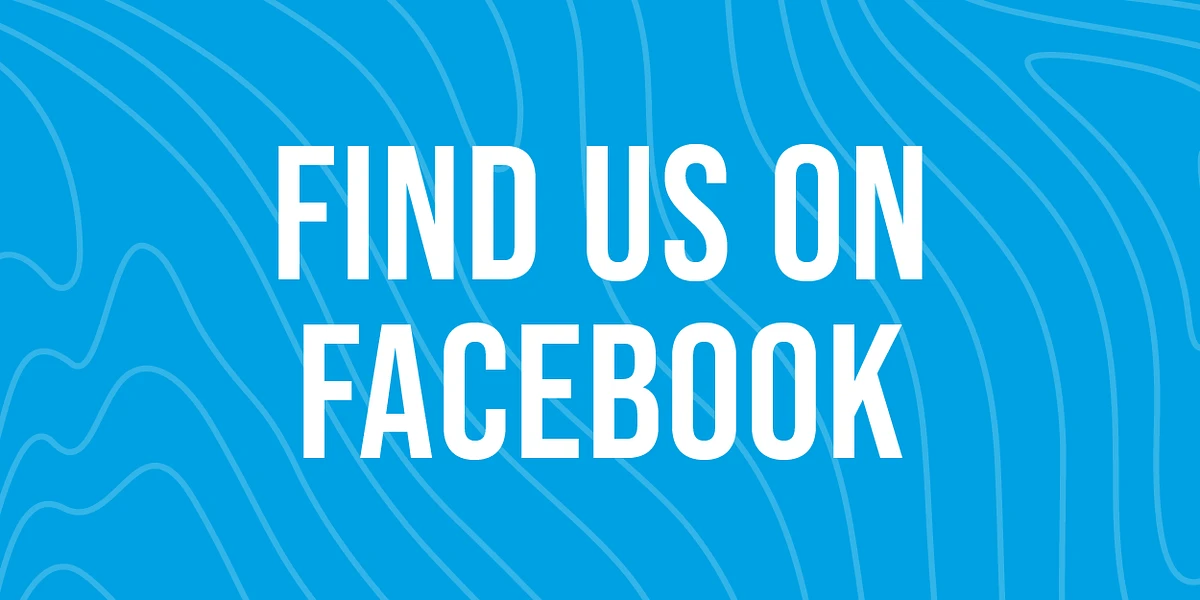As the semester draws to a close and finals are right around the corner, you should review your Family Portal access to grades. Now is a good time to review and see where your student will land at the end of the semester before final grades are posted. If you are not yet connected to your student’s grades please see the following instructions on connecting.
To connect to your student, follow the instructions below:
- Ensure you are logged into your Family Portal account. To log in, visit familyportal.auburn.edu.
- Click the graduation cap in the top right corner.
- Enter your student’s Auburn email address, using only “______@auburn.edu.”
- Request access to which educational records you would like to see. Your student will receive an email to their Auburn email address to accept the request.
Did you request a connection to your student, but it hasn’t gone through? Try the following:
- Double-check to ensure you entered their email address using only ________@auburn.edu.
- Ensure you are using the correct Auburn email address. You can do so by visiting the Auburn University People Finder and typing in your student’s first and last name.
- If the email address is correct, your student’s name should appear on the connection request rather than their email address.
If the email address is incorrect, simply cancel the request and re-submit with the correct Auburn University email. If you scroll down on the request form and click “cancel this connection.”
If the email address is correct but the tiles still say “pending,” double-check with your student to ensure they fully approve your connection request. Your student can log in to familyportal.auburn.edu by clicking “Are you a student? Log in here.” Using their Auburn username and password, they will be directed to a specific site to adjust their permissions. Often, students will approve the connection request but forget to approve the specific FERPA-related fields. Once students have approved your connection request fully, the tiles will switch from “pending” to “waiting.” Information is updated on a nightly feed.
Please do not hesitate to contact Parent & Family Programs if you have questions about the Family Portal or need assistance.
Skip past news feed