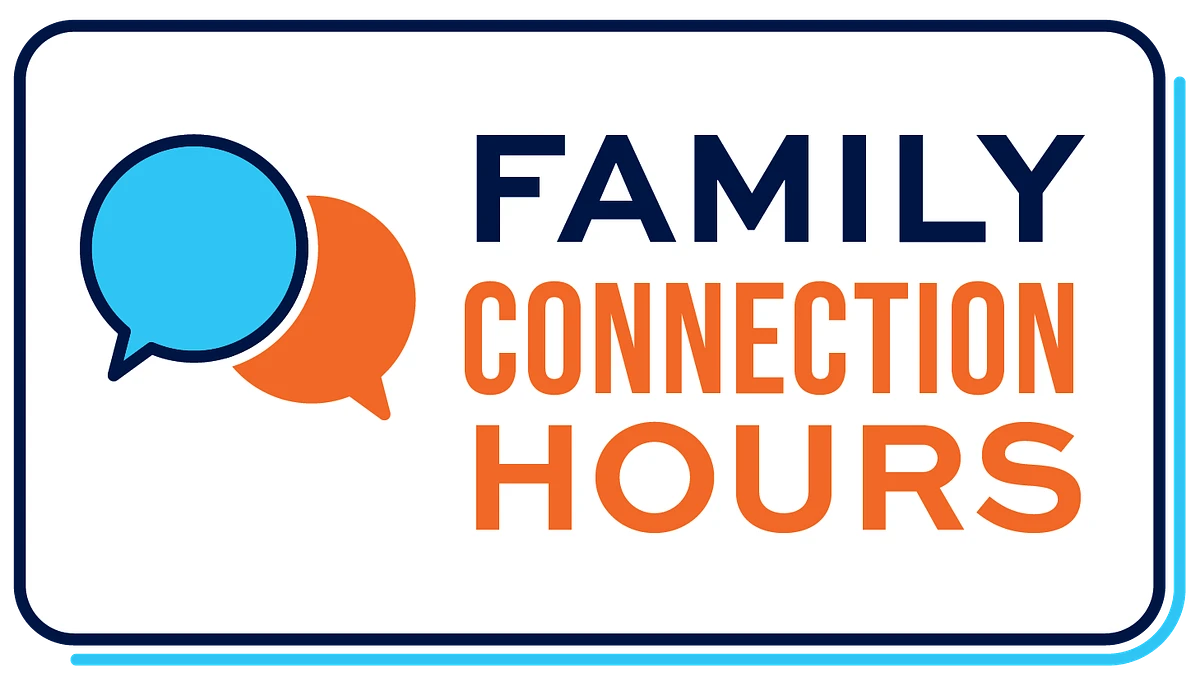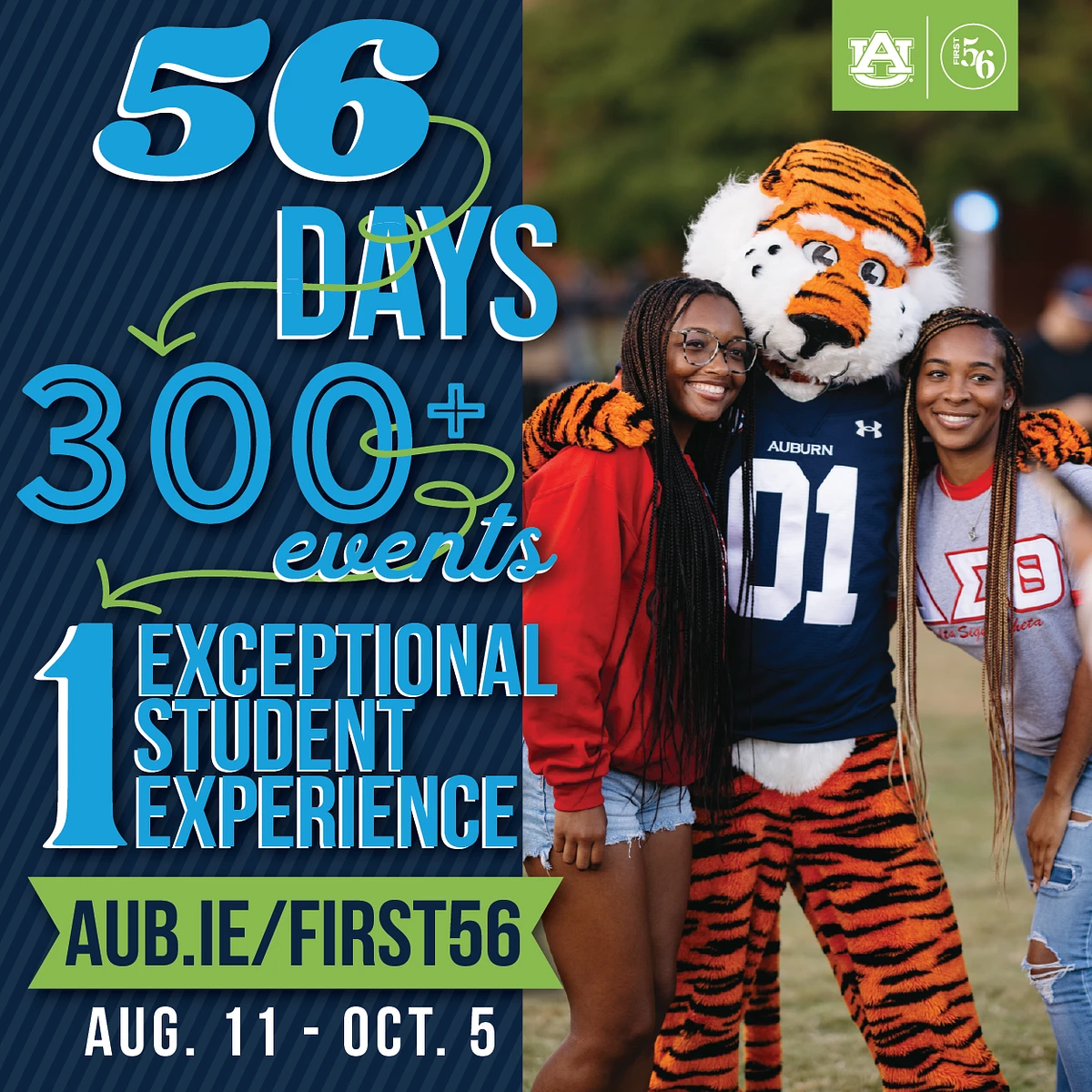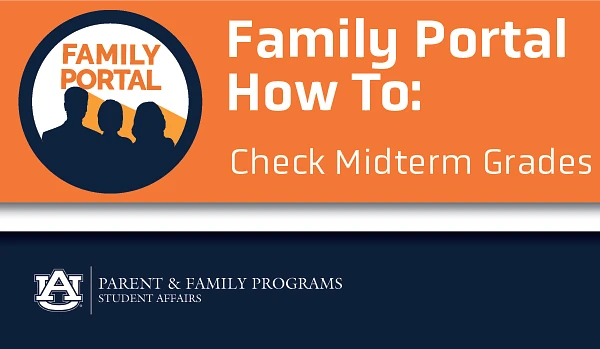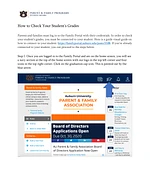Parents and families must log in to the Family Portal with their credentials. In order to check your student’s grades, you must be connected to your student. Here is a guide visual guide on how to connect to your student: https://familyportal.auburn.edu/posts/2108. If you’re already connected to your student, you can proceed to the steps below.
Step 1: Once you are logged in to the Family Portal and are on the home screen, you will see a navy section at the top of the home screen with our logo in the top left corner and four icons in the top right corner. Click on the graduation cap icon. This is pointed out by the blue arrow.
Step 2: Once you click on the arrow, you will see all of the information blocks that your student has approved for you to see. There will be a section called “Overall GPA” and you are able to click on that block. This section is pointed out by the blue arrow.
Step 3: Once you have clicked on the information block, you will see a mid-term and final-grade report. There will not be a by-assignment report, just a report of the student’s overall grade for each class. This section is shown with a blue box around it.
Step 4: If granted approval by your student, you will receive notifications for changes to this section at midterm and when final grades are posted. If you are wanting more granular information on your student’s grades by assignment/paper/test/etc. we encourage you to speak with them about this communication preference.
There is not an ability for third-parties to access student information on a by item basis, only your student has access to that information.
For a visual guide with these steps, please click the PDF guide below.
Skip past news feed